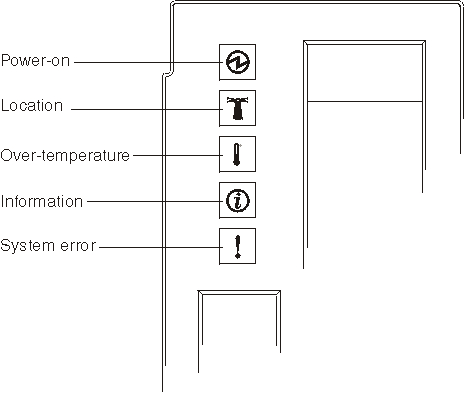| Power-on |
This green LED is lit (solid) when 12 VDC is present on
the midplane. |
|
| Location |
This blue LED is lit (solid or flashing) to indicate the
location of the BladeCenter S system or
that a condition has occurred that has caused the remote system management
to identify the BladeCenter S system as
needing attention. |
Look for any information or error LEDs on the system LED
panels, the modules, and the blade servers in the BladeCenter S system. |
| Over-temperature |
This amber LED is lit (solid) to indicate that the system
temperature has exceeded a threshold level. |
- Determine whether a fan module has failed. If it has, replace the fan
module as soon as possible.
- Make sure that the room temperature is not too high. (See Features and specifications for
temperature information.)
- Make sure that there is a blade server, module, or filler installed in
each bay
|
| Information |
This amber LED is lit (solid) to indicate that a noncritical
event has occurred, such as the wrong I/O module inserted in a bay, or power
requirements that exceed the capacity of the power modules currently installed. |
- Check the advanced management module event
log for errors.
- Check to see if there are any other LEDs lit on the BladeCenter S system.
- Check to see of an LED on one or more blade servers is lit. If so:
- Check the advanced management module event
log for errors related to that blade server.
- Remove the blade server and open the cover to view the system board LEDs.
Note: You can view the status of the LEDs on the blade server
without opening the blade server cover. From the advanced management module Web
interface, click the name of the blade server in the Blade LEDs section of
the LEDs link.
|
| System error |
This amber LED is lit (solid) to indicate that a critical
system error has occurred, such as an error in a power module or a system
error in a blade server. |
- Check the advanced management module event
log for errors.
- Check to see if there are any other LEDs lit on the BladeCenter® unit.
- Check to see if an LED on one or more modules is lit. If so, following
the instructions for that LED in Module LEDs.
- Check to see if an LED on one or more blade servers is lit. If so:
- Log in to the advanced management module and
view the event log for errors related to that blade server.
- Remove the blade server and open the cover to view the system board LEDs.
Note: You can view the status of the LEDs on the blade server
without opening the blade server cover. From the advanced management module Web
interface, click the name of the blade server in the Blade LEDs section of
the LEDs link.
- Contact IBM support.
|