The secure SSL client (LDAP client) uses trusted certificates to positively identify the LDAP server.
A trusted certificate can be the certificate of the certificate authority that signed the certificate of the LDAP server, or it can be the actual certificate of the LDAP server. At least one certificate must be imported to the management module before the SSL client is enabled. You can import up to three trusted certificates.
To import a trusted certificate, complete the following steps:
- In the navigation pane, select MM Control → Security.
- In the SSL Client Configuration for LDAP Client section, make sure that the SSL client is disabled. If it is not disabled, select Disabled in the SSL Client field; then, click Save.
-
Scroll to the SSL Client Trusted
Certificate Management section. A page similar to the one in the
following illustration is displayed.
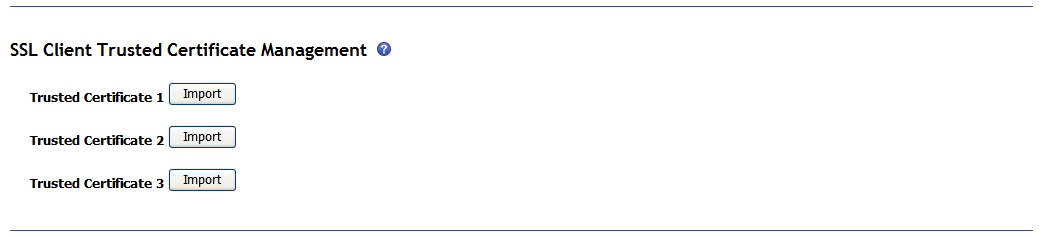
-
Click Import next to one
of the Trusted Certificate fields. A page similar to the one
in the following illustration is displayed.
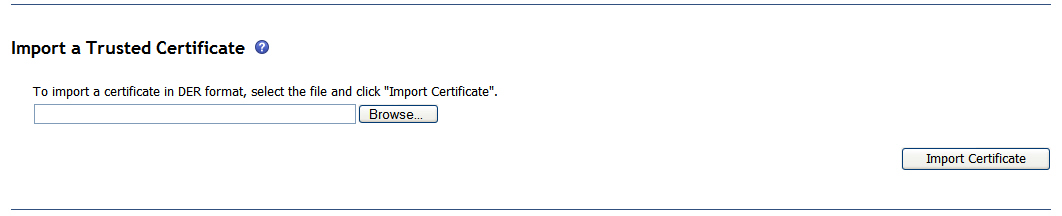
- Click Browse.
- Select the certificate file that you want and click Open. The file name (including the full path) is displayed in the field next to the Browse push button.
- To begin the import process, click Import Certificate. A progress indicator is displayed as the file is transferred to storage on the management module. Continue displaying this page until the transfer is completed.
The SSL Client Trusted Certificate Management section of the MM Control → Security page now looks similar to the one in the following illustration.
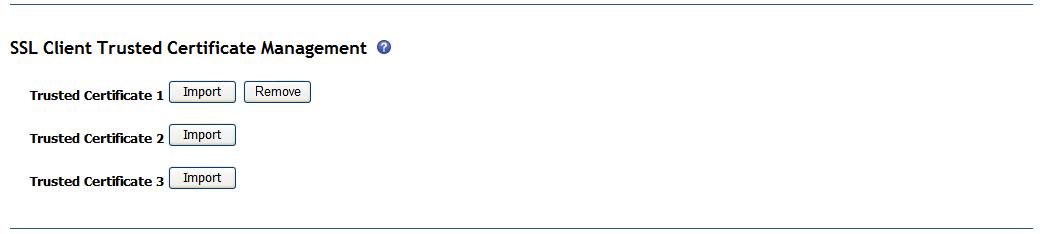
The Remove button is now available for the Trusted Certificate 1 option. To remove a trusted certificate, click the corresponding Remove button.
You can import other trusted certificates by using the Trusted Certificate 2 and the Trusted Certificate 3 Import buttons.