Select MM Control → File Management to view and manage the contents of the local storage area on the advanced management module.
The following illustration shows the File Management page for advanced management modules.
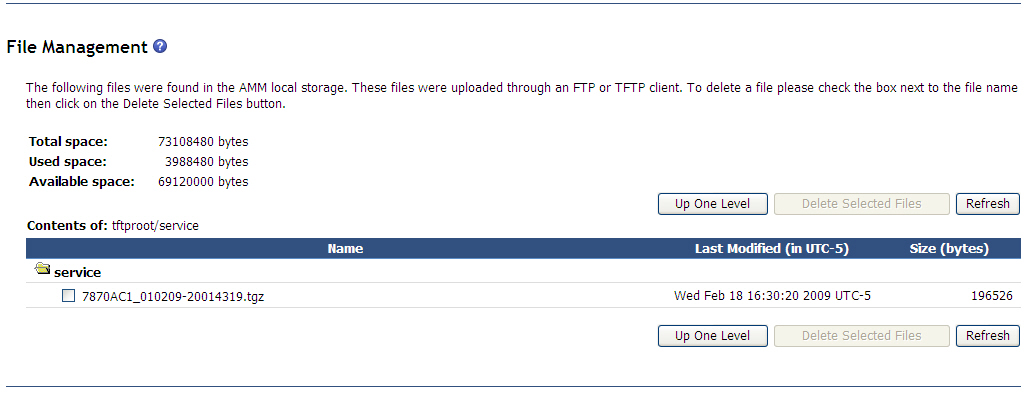
The File Management choice shows a list of files and available space in the advanced management module file system. You can delete files that are stored in the advanced management module. The page displays up to two levels of file directories and their content. Each directory that is shown in the display is represented by an open folder icon. If there are additional subdirectories below the levels that are being displayed, the directory names of the next level are shown as web links that are represented by closed folder icons. To display the next two directory levels, click a directory name link. There is no depth limit. Use the web browser back button to navigate back up the directory tree two levels at a time or click File Management in the navigation pane to go directly to the top of the advanced management module directory tree.
You can upload files to the advanced management module local storage area through FTP or TFTP or by using the management-module Remote Disk feature (see Using the remote disk feature for information and instructions). FTP and TFTP servers on the advanced management module are enabled through the MM Control > Network Protocols page (see Network Protocols).
To delete a file, select it; then, click Delete Selected Files. Click Refresh to update the display.
- A user must have Supervisor, Chassis Administrator, Chassis Configuration, Blade Administration, Blade Configuration, I/O Module Administration, or I/O Module Configuration privileges to delete a file.
- Directories cannot be deleted.