Use this information to install a storage interface card in the blade server.
For more information about the ServeRAID H1135, see the Installation and User's Guide for ServeRAID H1135 at http://www-947.ibm.com/support/entry/portal/docdisplay?brand=5000008&lndocid=MIGR-5088601.
The storage interface card controls the SAS/SATA hot-swap storage drives. The following illustrations and installation instructions show how to install a ServeRAID H1135 controller into the CIOv expansion connector of the blade server. The illustrations and installation instructions are similar for other CIOv storage interface cards.
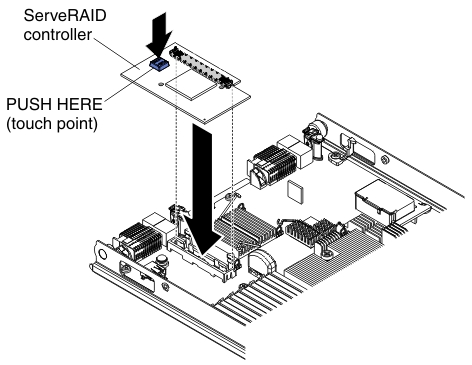
To install a storage interface card, complete the following steps: