Select Monitors → System Status to view detailed component status information.
The System Status page provides the following detailed status information for BladeCenter components.
The following illustration shows a blade server status page
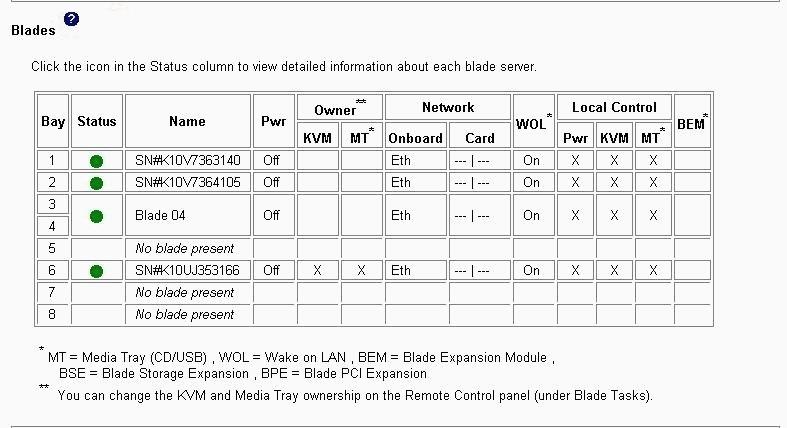
When you click Blade servers,
the following information is displayed:
- Bay: The lowest-number bay that the blade server occupies.
-
Status: An icon that indicates good
 , warning
, warning , or critical
, or critical  status of the power-module cooling device. Click the icon
for more detailed status information.
status of the power-module cooling device. Click the icon
for more detailed status information. -
Name: The name of the blade server once it has successfully
completed initialization. Before the blade server achieves that state, it
might display one of the following text strings:
- Discovery: The blade server is still undergoing initialization
- Comm Error: The blade server is having a problem communicating with the management module
- Kernel Mode: The blade server has failed its initialization and is in a reduced function state
- Pwr: The power state (on or off) of the blade server.
-
Owner: An indication of whether
the current blade server owns the following BladeCenter® resources:
- KVM: Keyboard, video, and mouse
- MT: The media tray that contains the removable-media drives and USB ports
- Network: An indication of which network interfaces are on the blade server (Onboard) and the I/O expansion options (Card). For example, an Onboard status of Eth indicates that the blade server has integrated Ethernet controllers on the system board, and a Card status of Fibre indicates that the blade server has a Fibre Channel I/O expansion option.
-
WOL: An indication of whether the Wake on LAN feature is currently
enabled for the blade server. The Wake on LAN feature is enabled by
default in the blade server BIOS and cannot be disabled. The BladeCenter management
module provides a single point of control for the Wake on LAN feature, enabling the
settings to be controlled for either the entire BladeCenter unit or a single blade
server. Wake
on LAN settings that are made in the management module override the settings
in the blade server BIOS. See Power/Restart for
information.Note: If a blade server does not support the Wake on LAN feature, this field displays a value of n/a.
-
Local Control: An indication of whether
the following options are enabled:
- Local power control
- Local keyboard, video, and mouse switching
- Local removable-media drive and USB port switching
- BEM: An indication of whether an expansion unit, such as a SCSI expansion unit or PCI I/O Expansion Unit, occupies the blade bay.
The following illustration shows an I/O Modules status page.
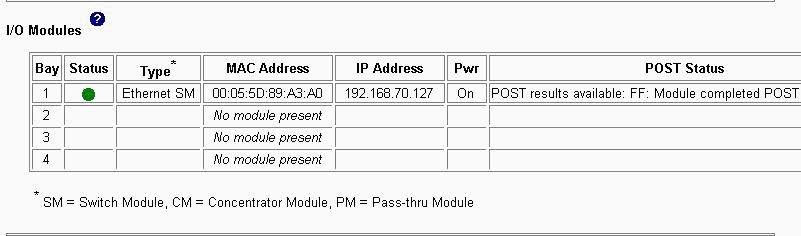
When you click I/O Modules, the following information is displayed. The number of I/O module bays varies by BladeCenter unit type.
- Bay: The number of the bay that the I/O module occupies.
- Status: An icon that indicates good, warning, or bad status for the I/O module Click this icon to view I/O compatibility status information.
- Type: The type of I/O module in the bay, such as an Ethernet I/O module, Fibre Channel I/O module, or pass-thru module.
-
MAC Address: The medium access control (MAC) address of the I/O
module. Note: Some types of I/O modules, such as a pass-thru module, do not have a MAC address or an IP address.
- IP Address: The IP address of the I/O module.
- Pwr: The power state (on or off) of the I/O module.
- POST Status: Text information about the status of the I/O module.
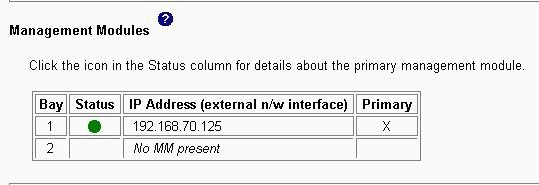
When you click Management Modules,
the following information is displayed:
- Bay: The number of the bay that the management module occupies.
-
Status: An icon that indicates
good
 , warning
, warning , or critical
, or critical  status
of the power-module cooling device. Click the status icon for more detailed
status information, such as self-test results, power-supply voltage levels,
the inside temperature of the BladeCenter unit, and a list of
users who are currently logged in to the BladeCenter unit.
status
of the power-module cooling device. Click the status icon for more detailed
status information, such as self-test results, power-supply voltage levels,
the inside temperature of the BladeCenter unit, and a list of
users who are currently logged in to the BladeCenter unit. - IP Address: The IP address of the remote management and console connection (external Ethernet port) on the management module.
- Primary: An indication of which management module is the primary, or active, management module.
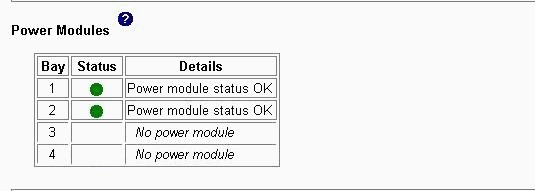
When you click Power Modules,
the following information is displayed:
- Bay: The number of the bay that the power module occupies.
-
Status: An icon that indicates good
 , warning
, warning , or critical
, or critical  status of the power-module cooling device.
status of the power-module cooling device. - Details: Text information about the status of the power module.

When you click Blowers, the following
information is displayed:
- Bay: The number of the bay that the blower module occupies.
-
Status: An icon that indicates good
 , warning
, warning , or critical
, or critical  status of the blower module.
status of the blower module. - Speed (% of max): The current speed of the blower module, as a percentage of the maximum revolutions per minute (rpm). The blower speed varies with the thermal load. An entry of Offline indicates that the blower module is not functioning.
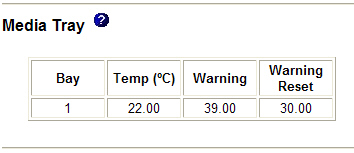
When you click Media Tray the
following information is displayed (media tray temperature status is not available
for all BladeCenter unit types):
- Temp (C°): The ambient temperature of the media tray, as indicated by the front-panel temperature sensor.
- Warning: The ambient temperature threshold of the media tray at which a temperature warning event is entered in the event log.
- Warning Reset: The ambient temperature threshold of the media tray. If the temperature exceeds the warning threshold and afterwards drops below the warning reset threshold, the temperature warning event is cleared. An indication that the temperature warning is cleared is entered in the event log.