You can use SSH Public Key Authentication to access SSH or Secure SMASH without using a password.
You can import up to four SSH private keys per Login Profile, subject to the advanced management module system limit of 12 keys.
Public keys are assigned to specified users. To assign a public key, complete the following steps:
- In the navigation pane, click MM Control → Login profiles. If the Login ID is not displayed, you must enter a login ID and password, confirm the password, and save this information. Then proceed to step 2.
-
Select the login
ID that you want to use. A page similar to the one in the following illustration
is displayed.
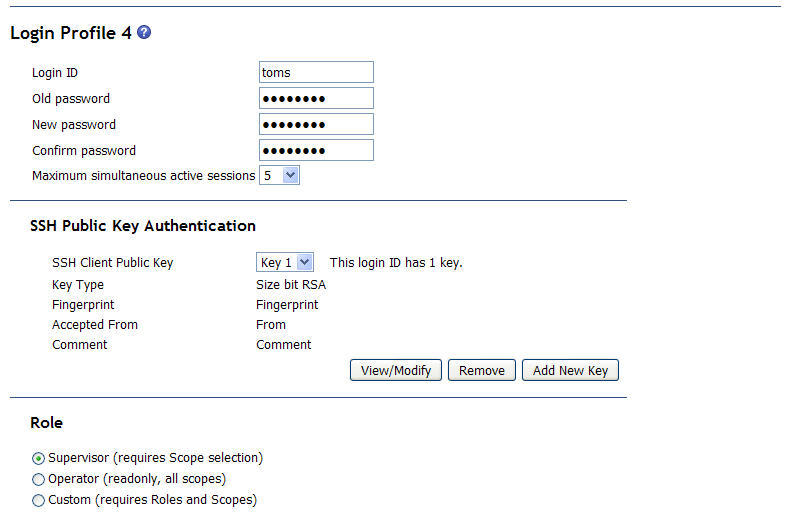
-
To assign a new public key to the selected user, click Add New
Key. A page similar to the one in the following illustration is displayed.
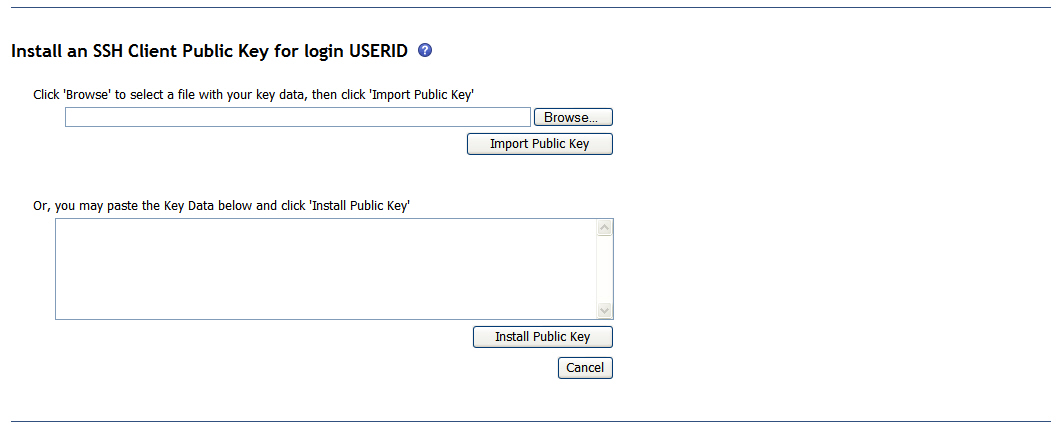
- If the public key can be accessed through your directory system, click Browse to locate the file that you want to use; then, click Import Public Key.
- If the public key data is in an open document, copy the data and paste it into the designated field; then, click Install Public Key
For further information about viewing, modifying, and deleting public
keys, see Login Profiles.