You can install a hard disk drive in a PS703 blade server, or in either the base unit or the expansion unit of a PS704 blade server.
Figure 1 shows how to install the hard-disk drive.
Figure 1. Installing a hard-disk drive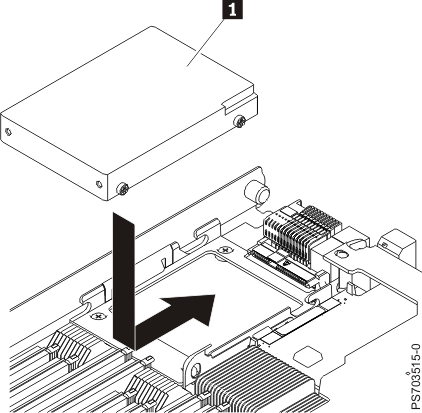
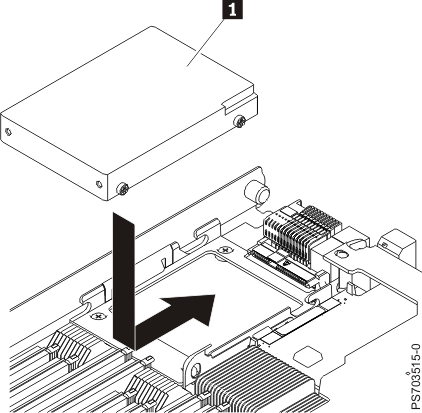
All drive connectors are from the same controller. Both PS703PS704 blade servers can be used to implement RAID functions. See Configuring a RAID array for information about RAID configuration.
To install a hard-disk drive, complete the following steps.