You can remove a solid state drive (SSD) from a PS703 blade server, or from either the base unit or the expansion unit of a PS704 blade server.
Figure 1. Removing a drive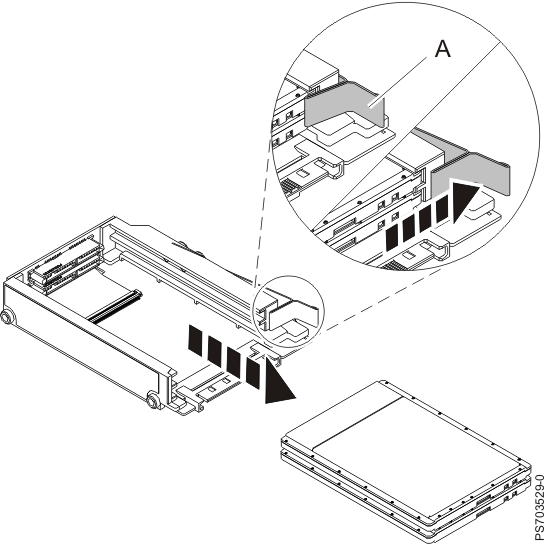
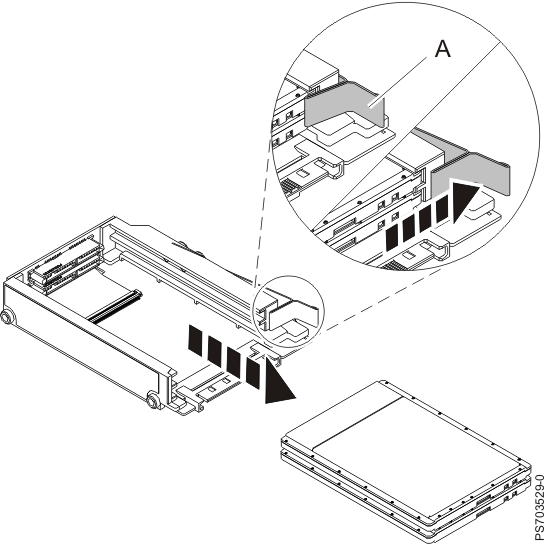
Perform the following procedure to remove the drive.
You can remove a solid state drive (SSD) from a PS703 blade server, or from either the base unit or the expansion unit of a PS704 blade server.
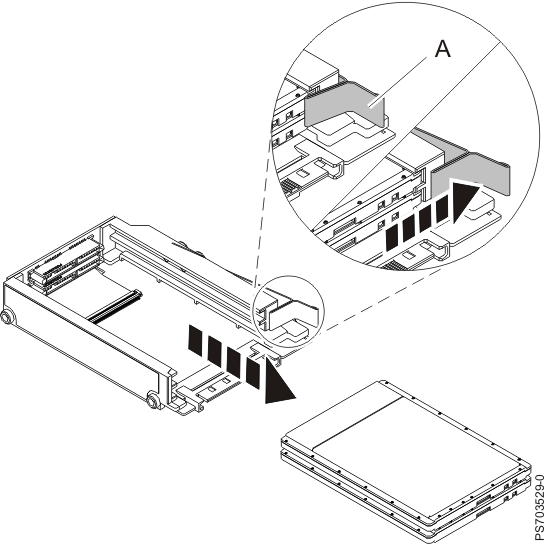
Perform the following procedure to remove the drive.