You can install a hard disk drive in a PS703 blade server, or in either the base unit or the expansion unit of a PS704 blade server.
Figure 1 shows how to install the disk drive.
Figure 1. Installing an SSD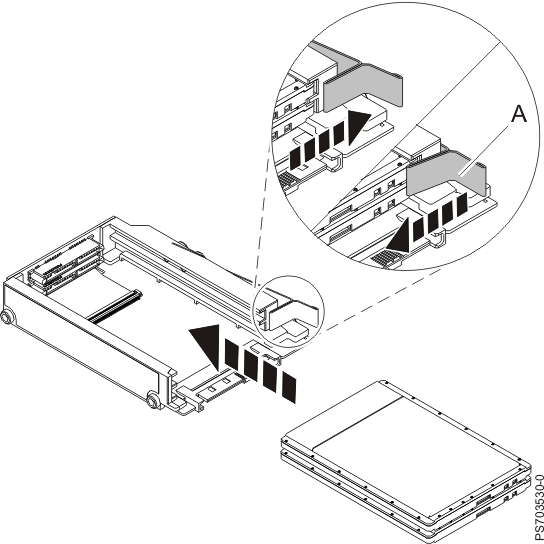
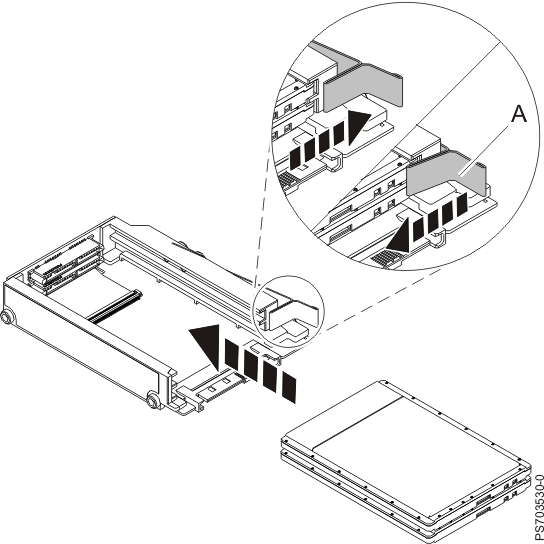
To install a drive, complete the following steps.
- Read
the Safety topic and the Installation guidelines.
- Shut down the operating system, turn off the blade server, and remove the blade server from the BladeCenter® unit. See Removing the blade server from a BladeCenter unit.
- Carefully lay the blade server on a flat, static-protective surface, with the cover side up.
- Open and remove the blade
server
cover. See Removing the blade server cover. Note: If you are servicing the base unit of a PS704 blade server, you must first remove the expansion unit. For more information, see Removing the expansion unit for a PS704 blade server.
- Locate the connector for the drive.
- Remove the SSD carrier case from the drive tray. See Removing an SSD carrier.
- Place the
SSD into
the carrier:
- Pull and hold the blue release lever A at the front of the carrier case.
- Slide
the SSD that you want to install into the case
until it engages the connector. Note: SSDs can be installed in any order. It is recommended, however, that you install a solitary SSD into the top slot of the carrier. If you have two SSDs, it is recommended that you install the higher capacity SSD in the top slot of the carrier.
- Replace
the carrier case in the drive tray. See Replacing an SSD carrier. Attention: Do not press the top of the drive. Pressing the top might damage the drive.
- Install
and close the blade server
cover. See Installing and closing the blade server cover.
Statement 21
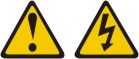 CAUTION:Hazardous energy is present when the blade server is connected to the power source. Always replace the blade server cover before installing the blade server.
CAUTION:Hazardous energy is present when the blade server is connected to the power source. Always replace the blade server cover before installing the blade server. - Install the blade server into the BladeCenter unit. See Installing the blade server in a BladeCenter unit.