You can replace a solid-state drive carrier in a PS703 blade server, or in either the base unit or the expansion unit of a PS704 blade server.
Figure 1 shows how to install the disk drive.
Figure 1. Replacing an SSD carrier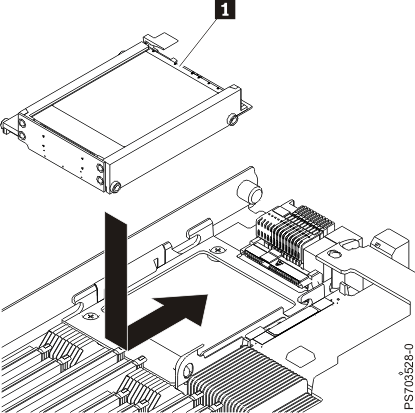
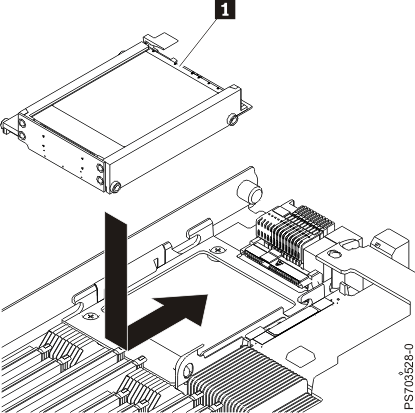
To replace an SSD carrier, complete the following steps.